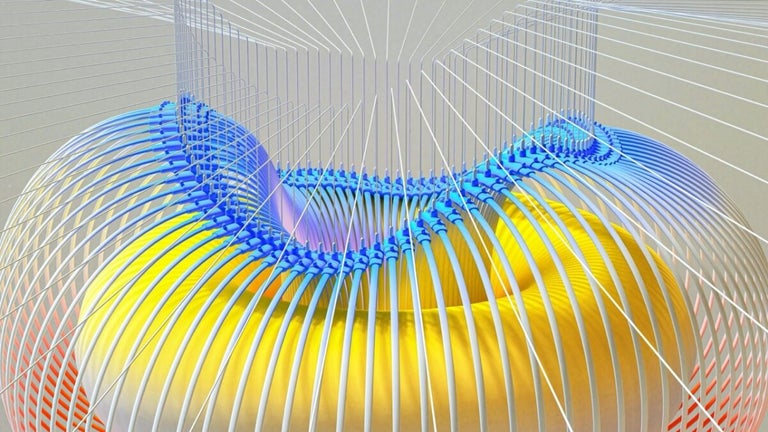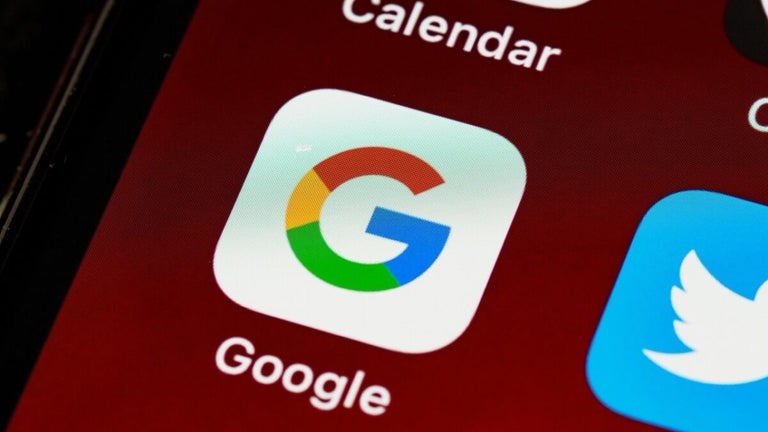A free tool for wireless screen mirroring
Miracast, developed by Cast4TV, is a free tool for wirelessly mirroring your mobile device’s screen to a compatible SMART TV or display. To use this application, your TV must support Miracast or have Wireless Display capability. However, the initial setup might require checking multiple TV settings or inputs, which could be confusing for some users.
Setting up a wireless display connection
To set up a wireless display connection, tap Wireless Display and toggle it On to scan for Miracast devices. When your Miracast adapter appears, tap it to connect. If prompted, enter the PIN displayed on your TV or projector. Once connected, your device's screen will be mirrored on the display.
To see if your Smart TV supports Miracast, check if it's listed as an app under Apps by pressing the Menu button and looking for Miracast, Screen Casting, or Wi-Fi Casting. Alternatively, Miracast might be available as an input source. To check this, select Input or Source on your TV.
Wireless screen mirroring for Smart TVs
Miracast enables wireless screen mirroring from mobile devices to compatible Smart TVs. The setup involves enabling Wireless Display, scanning for Miracast devices, and entering a PIN if required. The initial setup may be complex, needing users to verify various TV settings and inputs for compatibility.